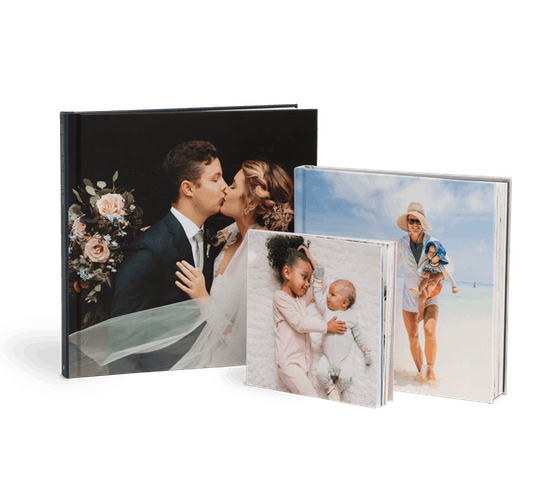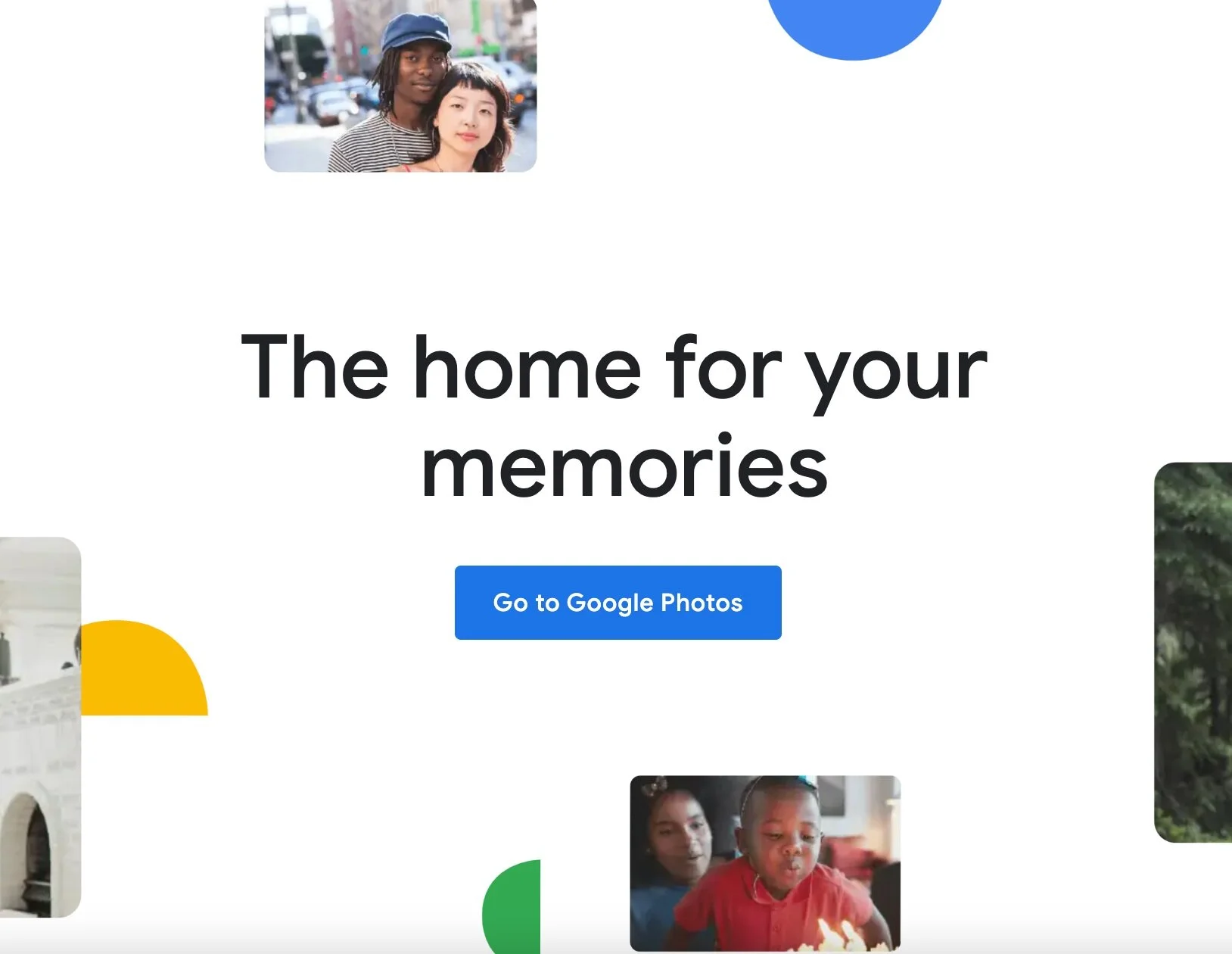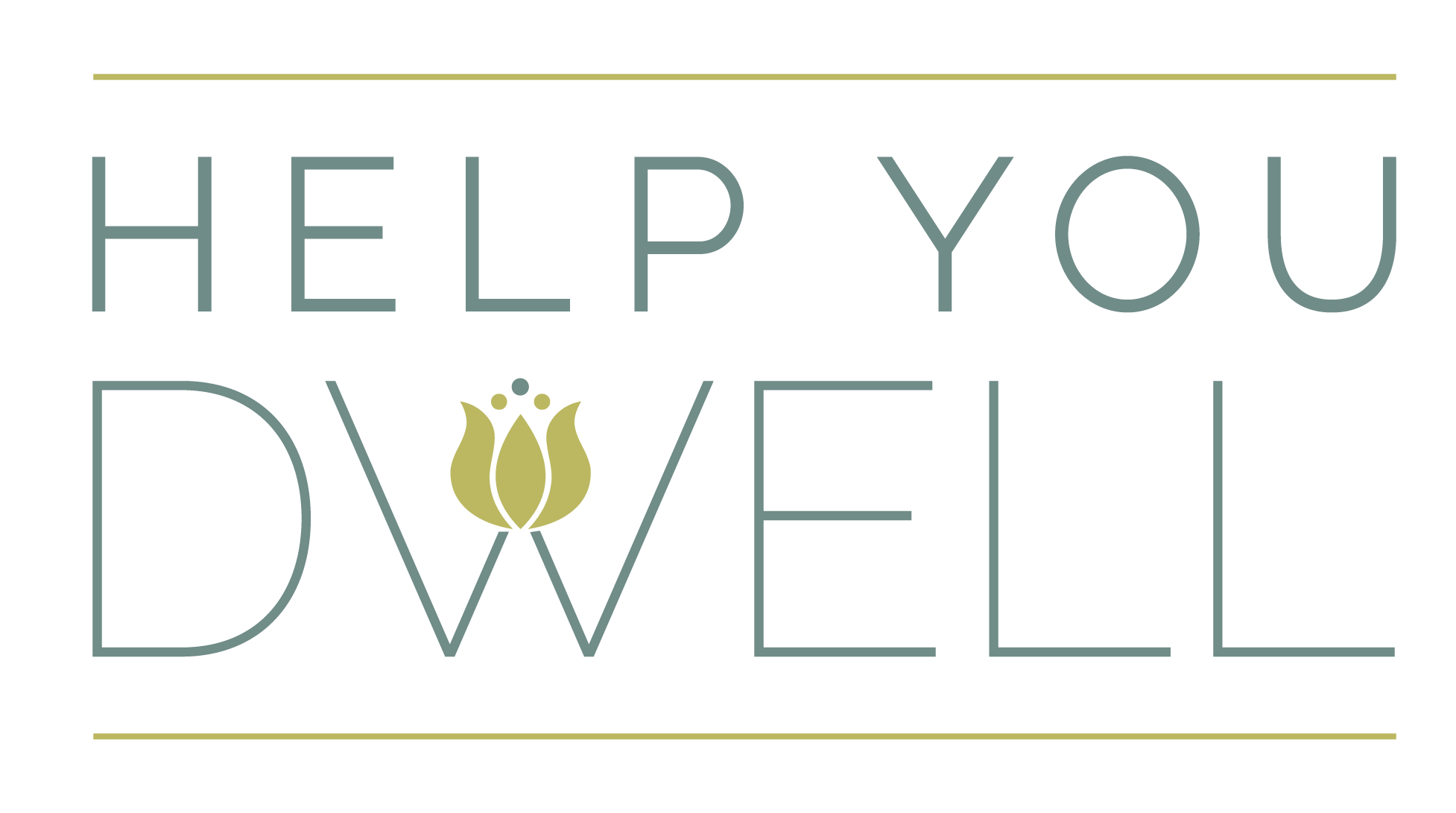Do you take lots (and lots) of photos and videos on your iPhone? You’re not alone.
It is such a benefit to have high quality cameras on hand all the time. But, what do you do with those photos that accumulate to an overflowing gallery? Avoid them no longer - here are 3 ways to regain control over your photos & video gallery on your iPhone. Those moments and snapshots we capture can carry a lot of meaning, but only if we sort through the clutter that can get in the way.
BURSTS
Not sure what a “burst” photo is? Often times this type of photo is taken without meaning to. Each seemingly singular “burst photo” actually consists of a series of 20, 30, or even 40+ photos. If your phone memory is often full - this could be one of the causes. Experiement by taking burst photos to understand this feature- it can be of particular benefit when taking self-timer photos.
Where to find your burst photos:
Head to: Photos app > Albums folder > Bursts folder
Now it’s time to narrow these down. Click the burst photo by hitting the “select” button, dragging the photo bar on the bottom to quickly view the selection of photos or swipe right to see all frames. Then, pick the photo you want to keep by tapping the circle on the bottom right and then tap “done.” A menu will pop up that asks whether you’d like to keep everything or keep one favorite. Keep only your favorite photo!
Tip: You may want to intentionally use the “burst” photo option in situations where there is a lot of movement like snapping a photo of children or animals playing, to ensure you get a good shot and can select it later.
SCREENSHOTS
Did you know your iPhone automatically groups your phone screenshots in a folder? This makes it a bit easier to sort through.
Where to find your phone screenshots:
Photos app > Albums folder > Screenshots folder
Whether it’s recipes, emails, message threads, etc. - these images are worth going through and deciding if they are still of value to you OR what action you need to take with that particular screenshot. If you meant to send a recipe, quote, or exercise regimen to a friend - send it now, then delete it. As you go through these one by one, try favoriting the ones you do want to keep for any reason. If you have an app on your phone were you store notes and miscellaneous info, go ahead and export/send it to that specific app and delete the screenshot itself.
DUPLICATES
Chances are, it may take you multiple photographs to capture the subject in the desired composition or lighting you intended. Thank goodness we are no longer bound by the 28 exposure disposable film cameras! What’s important here, is to make it a regular habit to sit down and clear out duplicate photos. You’ve got to put on your editor hat to eliminate excess and decide which photos you like most. You’re much more likely to enjoy, share, send, or print your favorite photos if you’ve narrowed down to a few you love instead of the entire gallery. By utilizing the “favorites” (which is symbolized by the heart) - you can quickly pick out your most loved photos at a glance, then delete the rest without spending too much energy analyzing each photo.
Bonus Tips:
Live Photos take up far more storage than non-live photos. Turn that camera setting off, and simply switch on for specific instances you want it to be on.
Recently Deleted Photos automatically clear out 30 days after you deleted the photo. This is great news if you’ve accidentally deleted something you’d like to retrieve! And if you are sure your deleted photos are no longer needed, go ahead and manually permanently delete them to save more storage space.
Create albums for specific events, trips, or types of photos to create easier access when you are looking for a specific photo/video. Sharing albums with friends or loved ones is a great way to stay in touch & share meaningful moments.
We hope this helps!
We are guilty of having excessive camera rolls on our own cameras, so these are practical tips we intend to use to create order in our iPhone Photo galleries.
Curious about to do with your most beloved iPhone photos?
We recommend: ordering a printed photo book, printing your own mini snapshots at home, and storing your digital photos in Google Photos.